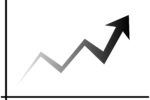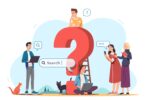How to Resolve the ERR_ADDRESS_UNREACHABLE Error?

Encountering the “ERR_ADDRESS_UNREACHABLE” error while browsing can be frustrating, especially when you need to access a specific website. This error indicates that your browser cannot reach the server of the website you’re trying to visit. Fortunately, several solutions can help how to fix ERR ADDRESS UNREACHABLE error.
1. Check Your Internet Connection
The first step at how to fix ERR ADDRESS UNREACHABLE error is to ensure your internet connection is stable. Disconnect and reconnect to your Wi-Fi network or restart your router. Sometimes, a simple network refresh can resolve the problem. If you’re using a wired connection, ensure the cables are securely connected.
2. Clear Browser Cache and Cookies
Your browser’s cache and cookies can sometimes cause connection issues, including the “ERR_ADDRESS_UNREACHABLE” error. Clearing your browser’s cache and cookies can often resolve this. In Google Chrome, for example, you can do this by clicking on the three dots in the top-right corner, selecting “Settings,” and then navigating to “Privacy and security.” From there, click on “Clear browsing data” and choose to clear cookies and cached images.
3. Disable Proxy Settings
Proxy settings can interfere with your browser’s ability to connect to the internet, leading to the “ERR_ADDRESS_UNREACHABLE” error. To disable proxy settings on Windows, go to “Settings,” then “Network & Internet,” and select “Proxy.” Ensure that the proxy server is turned off. On a Mac, go to “System Preferences,” then “Network,” select your active network, and click on “Advanced.” Navigate to the “Proxies” tab and ensure no proxies are enabled.
4. Restart Your Browser or Device
Sometimes, simply restarting your browser or device can resolve the error. Close your browser completely and then reopen it. If the error persists, try restarting your computer or mobile device. This can help refresh your system and resolve any temporary issues causing the error.
5. Flush DNS Cache
Flushing your DNS cache can help clear out any outdated or incorrect DNS information that might be causing the “ERR_ADDRESS_UNREACHABLE” error. On Windows, open the Command Prompt and type ipconfig /flushdns, then press Enter. On a Mac, open the Terminal and type sudo killall -HUP mDNSResponder, then press Enter. This process refreshes your DNS settings and can resolve the error.
6. Check for Malware
Malware can disrupt your internet connection and cause errors like “ERR_ADDRESS_UNREACHABLE.” Run a full system scan using reliable antivirus software to detect and remove any potential threats. Keeping your system free from malware ensures a smoother browsing experience.