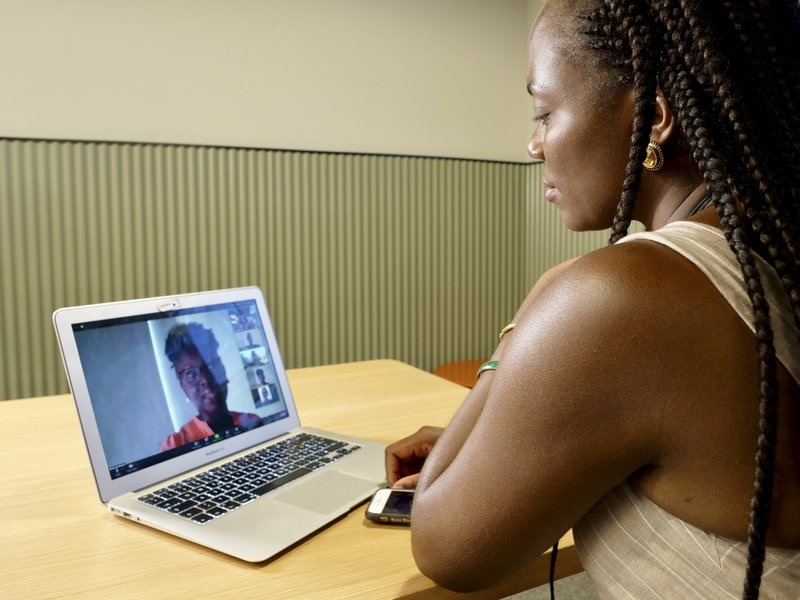How to Recover Data from a Broken Android Phone?

Smartphones nowadays are one of our valuable assets that we cannot imagine our life without, mainly because of the amount of data we save on them. From photos to videos and files, smartphones can store everything, which is why it is important to keep them safe and take backups regularly.
Despite the efforts, sometimes it is not possible to save the data if your smartphone starts malfunctioning or stops working. This is where Data recovery of mobile hard drive comes in and helps you to retrieve your lost data and store it securely on a different device.
If your Android smartphone is broken and is stopping you from accessing your data, follow these simple methods to troubleshoot the problem.
Method 1: Recover Media Files By Connecting To A PC
If your screen is broken but the phone still powers on, you can try this method to get your files back.
- Connect your phone to a computer using a USB cable.
- Wait for the system to install drivers if it’s your first time connecting.
- Go to My Computer and double-click your phone’s name.
- Browse through the files and copy the ones you need to your computer.
- Once done, use WinRAR or any archive software to compress and store the recovered files safely.
Note: This method works best when you want to recover deleted photos, videos, and documents.
Method 2: Use Data Recovery Software
If you want to recover everything like contacts, notes, text messages, call logs, and even previously deleted files, use dedicated recovery software for the process.
- Download and install a full-version data recovery program on your PC.
- Launch the software and select the storage device or folder to scan.
- Start the scan to locate recoverable files.
- Save and rename the files you want to keep.
Recovering data from a broken phone can be stressful, but it’s not impossible as long as the device still turns on. The best way to prevent permanent data loss is to back up your phone to the cloud or your computer regularly so you don’t have to deal with these headaches.